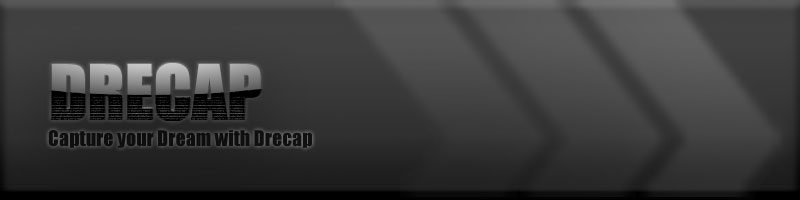

Please click below link to downlord new firmware and software:
DC-HE1U Tsurugi software and Firmware V1.1 Downlord
Please downlord firmware and software file first. and unzip it to your local disk. You can find manual PDF inside manual fold. Please follow PDF to update your software and Firmware.
What's New in New update:
1) Upgrade video recording bit rate from maximum 8Mbps to 24Mbps (new selection 12, 16, 20, 24Mbps)
2) Add 1080p24 input resolution support
3) Improve picture quality especially under low video bit rate selection
4) Add notice when save destination folder (Video, audio screen capture) does not exist
5) Add notice when no more storage space on save destination folder
6) Add HDMI audio/Video Sync function (when using streaming software like Ustream producer, Niconico live encoder, etc.). You can adjust HDMI audio timing using this function
With this video you can compare picture quality between new video bit rate with 8Mbps video.
Sample Video
4Mbps vs 8Mbps vs 24Mbps
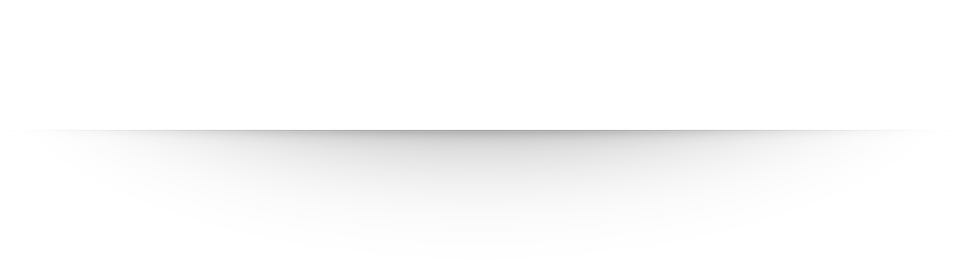
New firmware update for quality of Low bit rate capture
You can slide below picture to see the difference of picture quality.
With this video you can compare picture quality between new firmware and old firmware.
Sample Video
Old FW vs New FW
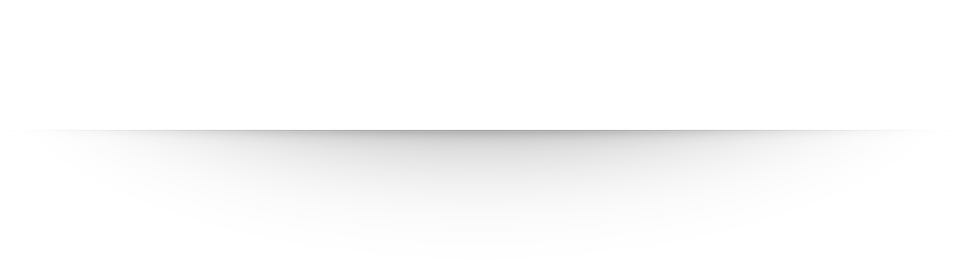
Because we only have English support line for phone call and Email. So here we would like to add few FAQ information to help our Japanese user' question.
FAQ for Japanese user:
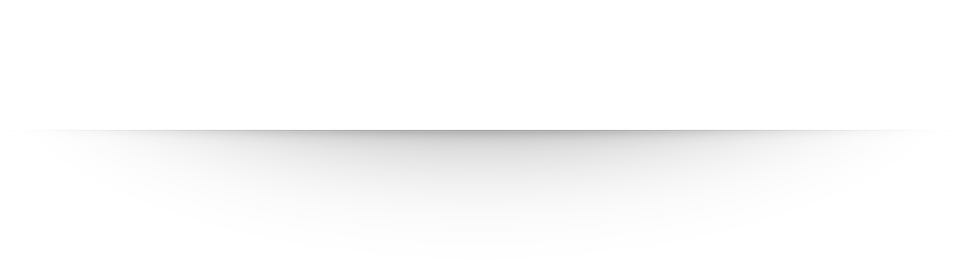
【 Q & A 】
Q : ファームウェアの更新手順を誤ったら、更新作業前に表示できたプレビュー画面が表示されない。
A : 以下の手順をお試しください。
① パソコンをシャットダウンした後に、「DC-HE1U」とパソコンをつなぐUSBケーブルを取り外してください。
② DC-HE1U を外したままパソコンを起動してください。
③ 画面左下のWindowsマークを選択→「全てのプログラム」→「剣 - TURUGI」→「Un Install」を選択してアンインストールしてください。
④ 一旦パソコンをシャットダウンして下さい。
⑤ 以下の作業は【 アップデート方法 】に準じて下さい。